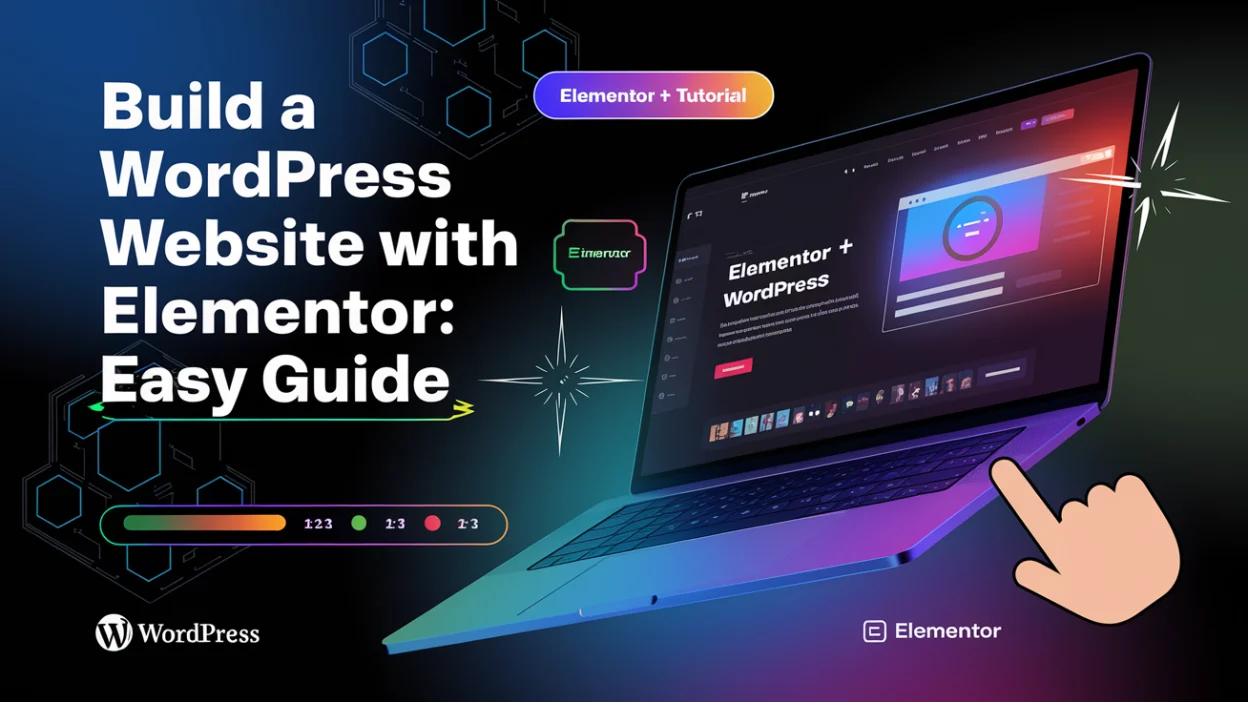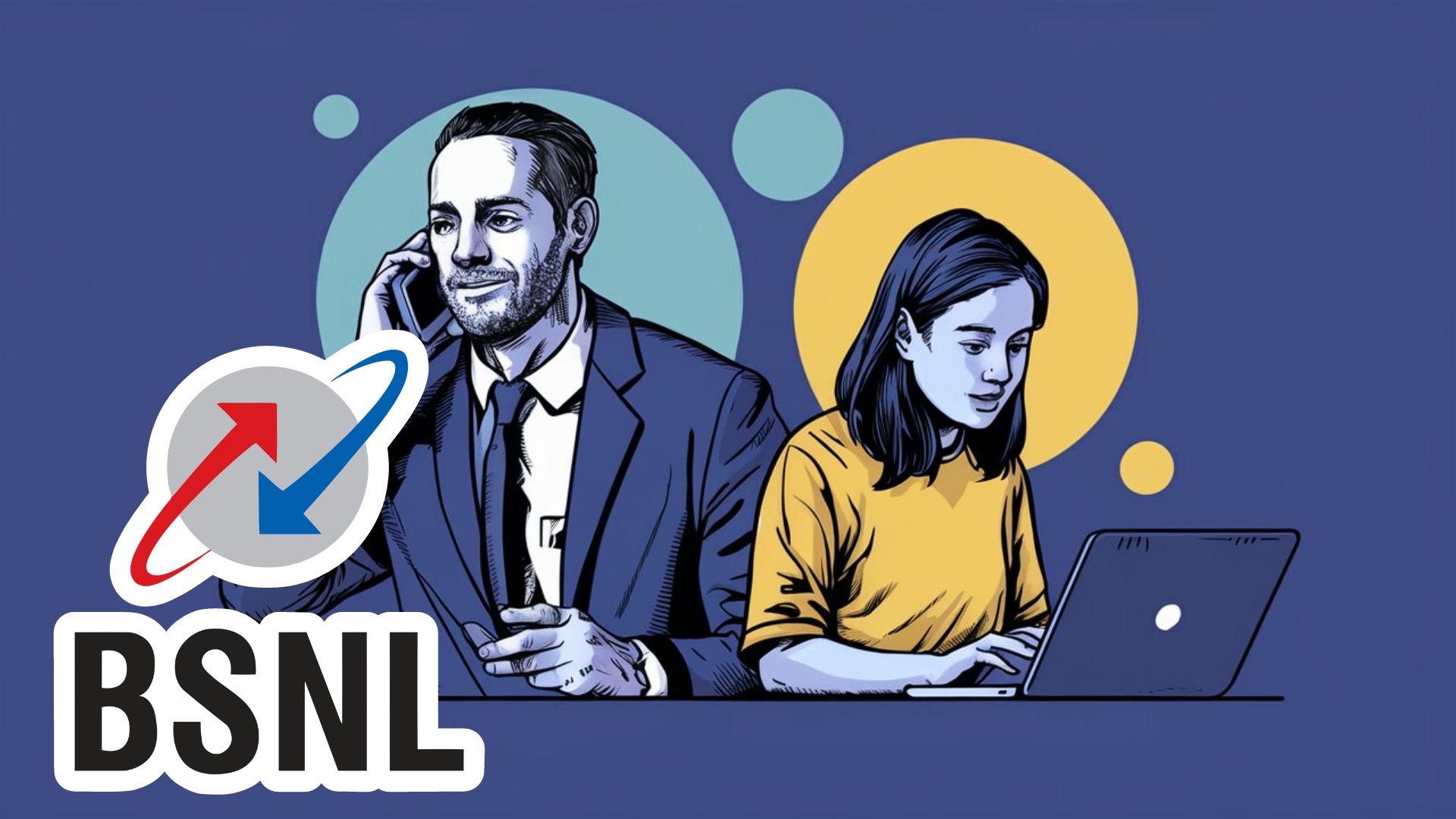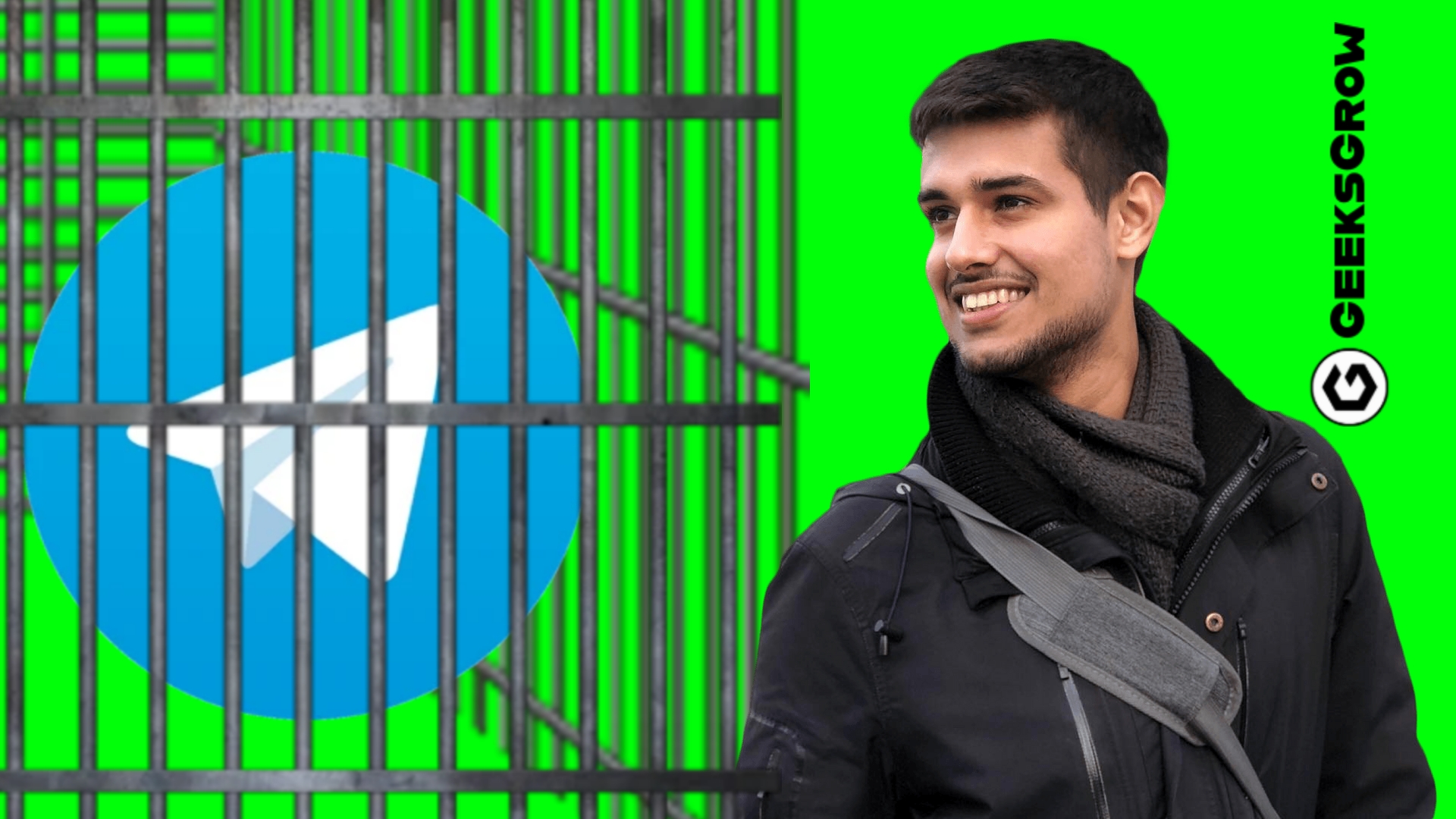Imagine launching a website that looks like it was designed by a pro—without touching a single line of code. That’s the magic of WordPress websites with Elementor, the world’s most popular drag-and-drop page builder. Whether you’re a blogger, small business owner, or freelancer, this guide will show you how to harness Elementor’s power to create a site that’s fast, SEO-friendly, and ready for AI-driven search trends.
Why Build WordPress Websites with Elementor for Faster Results?
Elementor powers over 12 million websites globally, and for good reason. As a certified web developer with 8+ years of experience, I’ve seen clients boost conversions by 30% after switching to Elementor. Let’s break down why it’s a game-changer:
How WordPress Websites with Elementor Improve Performance and Design
1. Drag-and-Drop Simplicity (No Coding Required!)
Forget clunky interfaces. Elementor’s intuitive editor lets you design pixel-perfect pages by dragging widgets like text blocks, images, and buttons. Sarah, a bakery owner I worked with, redesigned her entire site in 3 hours using Elementor—tripling her online orders.
2. Real-Time Customization
See changes instantly with live editing. Adjust fonts, colors, and layouts without hitting “preview.”
3. AI-Ready Designs for Futureproofing
With Google’s SGE and AI overviews dominating search, Elementor’s mobile-responsive templates ensure your site ranks well in AI-generated results.
Step-by-Step: Building Your WordPress Website with Elementor
Step 1: Install WordPress and Elementor
Start with a reliable hosting provider like SiteGround or Bluehost. Install WordPress, then navigate to Plugins > Add New to install Elementor (free version). Pro tip: Upgrade to Elementor Pro for advanced features like theme builder and pop-up designer.
Step 2: Pick a High-Speed Theme
Pair Elementor with lightweight themes like Astra or Hello Theme. Avoid bloated themes—they slow down your site, hurting SEO.
Step 3: Design Your Homepage
- Header: Use Elementor’s “Header & Footer Builder” for sticky menus.
- Hero Section: Add a full-width image with a bold headline (e.g., “Transform Your Brand Today”).
- Call-to-Action: Embed a clickable button linked to your contact page.
Boost EEAT with Elementor: Trust Signals That Matter
Google prioritizes Experience, Expertise, Authoritativeness, and Trustworthiness (EEAT). Here’s how to optimize: Showcase Credibility
- Add an “About Us” page with team bios and certifications.
- Embed client testimonials using Elementor’s review widgets.
Leverage Data-Backed Insights
Cite trusted sources like a HubSpot study showing 64% of users prefer video content. Use Elementor to embed explainer videos on service pages.
AI Optimization Tips for Elementor Websites
- Voice Search Readiness: Use natural language in content (e.g., “How do I bake gluten-free bread?”).
- Schema Markup: Install plugins like Rank Math to add structured data for AI crawlers.
- ChatGPT Integration: Embed AI chatbots using plugins like WP-Chatbot for 24/7 customer support.
Common Mistakes to Avoid
- Overloading Plugins: Too many plugins slow your site. Stick to essentials.
- Ignoring Mobile Optimization: 58% of searches happen on mobile. Test responsiveness in Elementor’s mobile editing mode.
Ready to Launch Your Dream Website?
Building a WordPress website with Elementor isn’t just about aesthetics—it’s about creating a platform that grows with your brand. Follow this guide, prioritize EEAT, and watch your site climb Google’s rankings.
Grab Elementor today and start designing! Your audience is waiting.
Want to create a stunning WordPress website with Elementor?
Check out our beginner’s guide to mastering Elementor and building your dream website. With step-by-step instructions, helpful tips, and design secrets, this guide will have you creating stunning websites in no time.
What’s inside?
Why Elementor is the best choice for WordPress websites
Ready to get started?
Follow Geeksgrow for more design tips, tutorials, and resources to help you elevate your online presence!